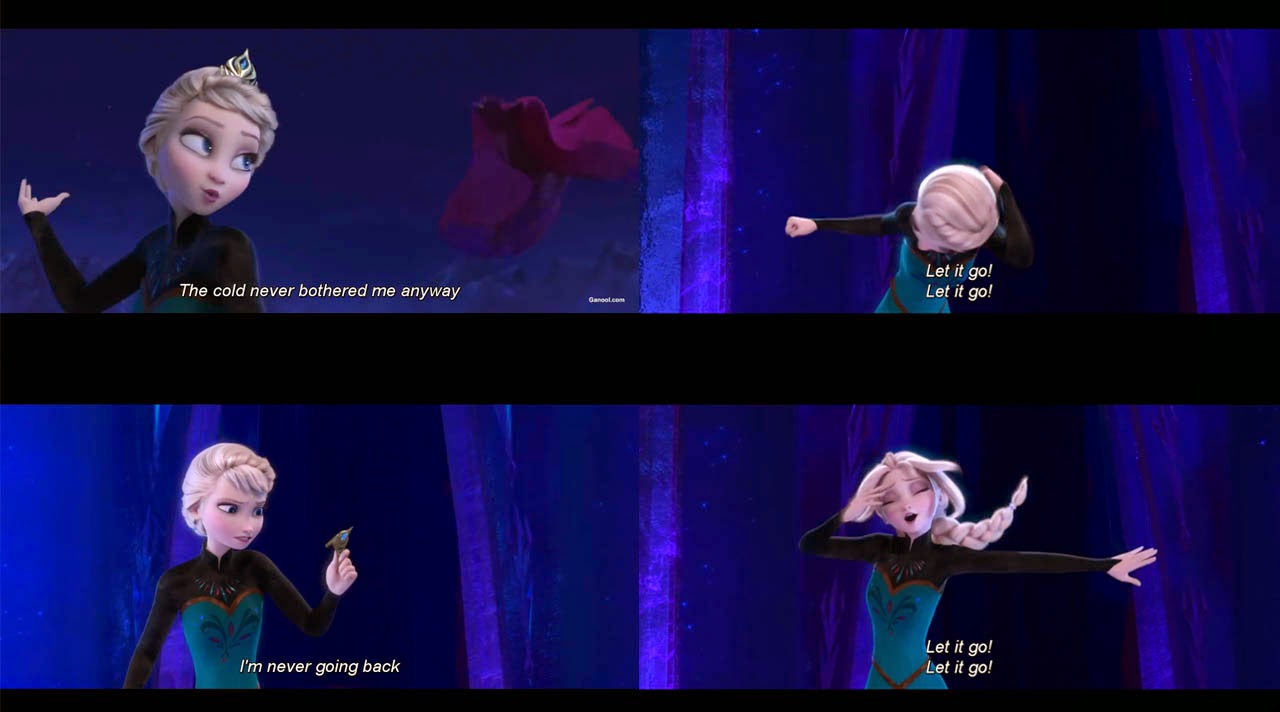How to Make Polaroid Frame for Pictures
Hi, there!
Today I would like to show you how to make Polaroid frame for pictures. As you know that Polaroid frame can be produced only by using Polaroid camera. But don't worry, it doesn't mean there is no other way to make so. If you recognize Photoshop's ability to instantly change a picture turned into a Polaroid frame, well, you come to the right place. It will require the use of actions function in this program. It can save the designers or photographers hours of time by automating the frequently used editing function and then applying it to hundreds of images at a time using the Batch option. Feeling confused already? I will show you how to do that.
At the first step in order to do the how to make Polaroid frame for pictures, you should download this Actions: Polaroid Generator V2.2 by rawimage. Simply click the link and you will be directed to the source. This Action has 11 features that you can try. And here is the link to download Photoshop CS3 (portable).
Step 1:
If you have the Action already, you should prepare a picture that you want to decorate using Polaroid frame. Open Photoshop CS3. You can go to Window toolbar and pick Action. There will be a pop-up bar shown from the right side of Photoshop page. What you will see only one Action; Default Actions. You should load the Polaroid Action first by clicking the reversed black triangle next to the Actions title. Choose Load Actions and there will be a window asking you to upload the actions (where you save it). And you will get this look.
Step 2:
Prepare one picture. You can randomly pick one. You can also use my picture. After you get the picture, open it in Photoshop.
Step 3:
It will be easy. Simply click one action from the Polaroid Generator Actions and see how this photo editor application will do the job for you. In here I used Type 600. Don't forget to click the triangle button below that bar (Play Selection) for the Action to change your picture framed. If there is a pop-up bar asking you to Continue or Stop, you should just click continue, and if there is Layer Style come out, you should pick Okay. Wait until Photoshop is finishing its job. Voila, here is what you get.
Step 4:
This file is still on-working file. So the extension is still psd. To change it into jpeg., you should 'save as' this file and pick JPEG options. That must be easy for you!
 |
| Voila! You get your picture framed in like Polaroid portrait! |